Changing Com Port Number
Sometimes it may be necessary to allocate a different com port number to your interface lead. Some diagnostic softwares will only allow a certain range of numbers to which they will connect. For example the highest number allowed may be com port 4. But Windows has automatically assigned a higher number.
This can be done as follows.
With the lead plugged in to your PC go to Windows Device Manager. Find the lead entry under ‘Ports (Com & LPT)’. Right click on it and select ‘Properties’ from the sub menu.
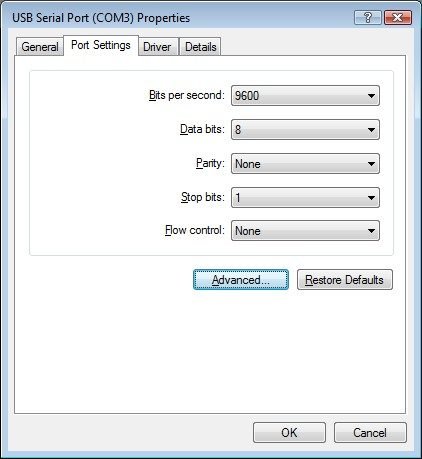
In the Properties window click on ‘Advanced’. In the Advanced window click on the drop down for the Com Port number and select the one you prefer. You can only select those that are not in use. Then click OK.

Disconnect your lead from the PC. Then reinsert. The lead should now be installed on your choice of com port number. Rebooting Windows before you use the lead is also advisable.
