BlueScanII Support Page
Installing your BlueScan II on Android
Insert the BlueScanII into your vehicle’s OBD2 port. Turn the ignition on the vehicle to Position II or where all warning lights are present on the dashboard.
Make sure Bluetooth is turned on, on your device. This will usually open up a screen prompting to scan for new devices. Start the scan. The BlueScanII should be recognised as ‘OBD’. Click to pair the device. If your Android device asks for a pin code, enter 1234. Now the BlueScanII should be paired.
Installing a diagnostic software
There are numerous softwares/apps you can use with this device. Typically any ELM327 compatible one will work. Examples include InCarDoc, OBD Auto Doctor, Torque Pro, HobDrive and TuneECU Android. Please see links to the right for relevant software.
Discovering BluescanII under Windows 11
If when trying to add BluescanII in Windows 11 it cannot be found, you may need to do the following:
In the ‘Bluetooth & Devices’ page click on ‘View More Devices’. Then in the next window, next to ‘Bluetooth devices discovery’, change the setting to ‘Advanced’
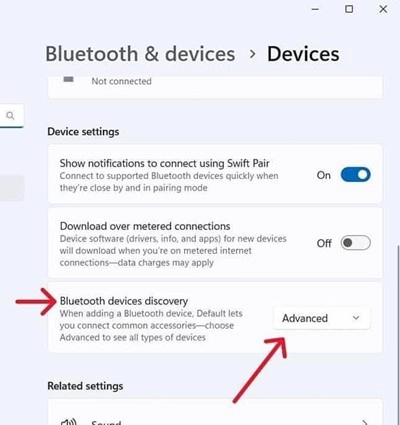
If when going to Windows Device Manager to find your Com Ports under ‘Ports (COM & LPT)’ they cannot be seen, go to ‘View’ and select ‘Show Hidden Devices’.
H/T to Darren in Oz.
